Creating a Graph
Once you have selected the data you wish to graph, click the Chart Wizard:
 . Alternatively, select Chart from
the Insert menu. . Alternatively, select Chart from
the Insert menu.
The first step in making a graph is to select the Chart type. In this
tutorial, we will make an x-y scatter plot.
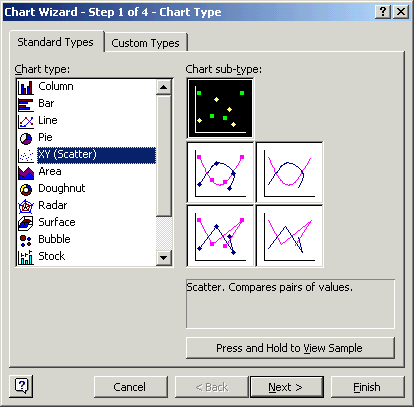
Click Next to get a preview of your graph. If the graph looks very
different from what you expected, you may have selected your data incorrectly.
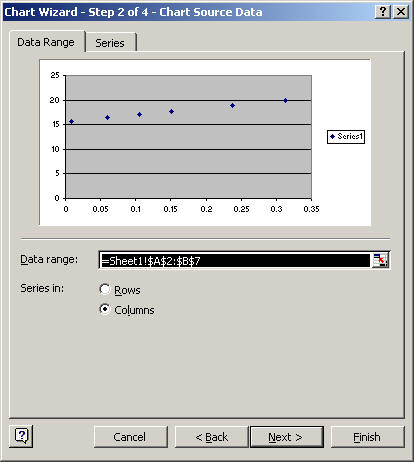
The next step is to label your graph and axes.
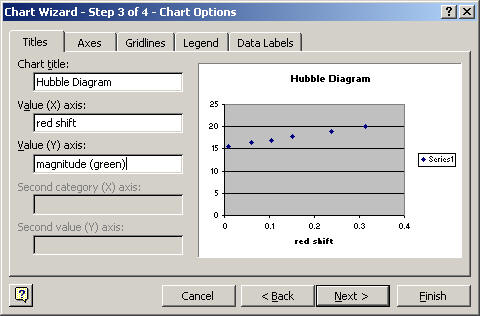
The last step is to select whether you wish to open the chart as a new
sheet or as an object in your existing sheet. Choose whatever option
you prefer.
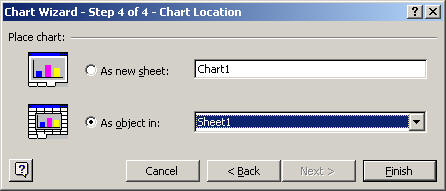
Click Finish and you will see your graph!
|
